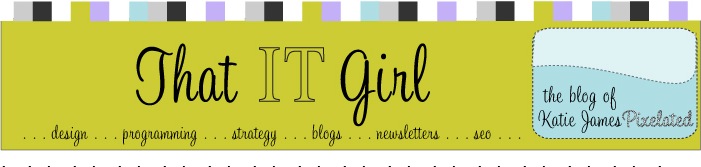We just answered
how to add a meta description tag to your Blogger blog template because
someone asked this SEO question over at Collective-E.
However. Inserting a meta tag into your blog may not be the best idea.
Long ago, Meta Description tags stopped having any impact on how your site is ranked in Google search results (for a definition of the
meta description tag with pictures, click here). This may not be the case for other search engines like Yahoo, but it is for Google (as of this post publication). However. Google may
display the meta description tag in search results, and social outlets like
Facebook will display them as well (as of this post publication...websites are always changing how they work). Here are Google's words stating that
meta description tags won't affect your rankings. They do, however, still display them when it's a good fit.
So. Just when you thought "Great! One less thing to worry about!", you could argue: "Hey wait: Google can pick up and display a meta description tag, and so can Facebook, so I'll use it by creating some great marketing copy that reflects my overall website or blog."
This is the angle I usually take. However, this is not the case when it comes to blog posts. Recently, I "shared a link" on Facebook, which means that I posted a link to my Facebook profile, which then signaled to all of my friends there that I had posted a link. Not only does Facebook let me post a link, but it will display a photo if I so choose. The link that I wanted to share was just a silly one: I had just gotten my
hair colored brown and blond, and had put it into a ponytail, and it had split itself into the two colors, and it looked interesting. I didn't color one side brown and the other side blond, as it's all blended when styled normally, but the ponytail was visually interesting, so I shared it with my friends.
Now. To be a good little SEO person, I had just recently installed the code to show a meta description tag on my blog template. Years have gone by, and I have never done this. So I did it a few weeks ago. I was in a rush, so the only thing I put in was "girly stuff", which of course has almost no use SEO-wise at all, but was a descriptive start at what you could find at my blog,
FashionMista.
I have shared many links via Facebook, and always knew that Facebook automatically pulled the blog post title, the first line of my content on my blog, and a picture. The pulled content did the job, and I never had to make a "Comment" about my own post to explain what was going on.
Until now. Because I had altered my meta description tag, which said only: "girly stuff", when I went to post the link, Facebook showed everyone this:

The blue content, "FashionMista: Look at the Two Tone" is the blog post title. Since "girly stuff" is meta description tag, and hence the content that Facebook automatically displayed, it doesn't explain much about the hair. If this had been a normal article (aka not about a picture), the user would not be very inclined to click on my link, or at least let me explain the style. In fact, nobody did click on the link, which would have explained the style. They only commented based on their reactions to the picture. My mother in particular, was not pleased. She thought I colored one side brown, and the other blond, and looked like that every day. She almost went into shock and I did consider "unfriending" her to temper any social networking damage control.
Right away, I removed the meta description code from my blog template. I waited a day for this to absorb on the internets, and posted a new blog post with a new photo. This is how the new link has shown (with my boring hair style):

You see the blog post title: "FashionMista: Hair in 'Normal' Times of Styling". You see the photo, and you see the first few lines of content.
It is for this reason that I am advising not to fill in the meta description code on your blog. The overall meta description tag, for SEO uses on blogs, are not helpful and should not be used. They are too limiting. Blog posts are so specific to one topic or sliver of a topic, that you do not want that insight to be lost under a blanket statement of what your blog is.
For example: which statement is more effective for this blog post?
Content from the blog: "Who knew a ponytail gone wild could have launched a motherly protest in Facebook. There were honest to goodness revolts going on. Mom threatened to pull out of her highly anticipated trip to NYC, and dad ..."
Meta description tag for entire blog: "FashionMista is a chronicle of a designer who quit her day job to really design, and do a whole lot of other things."
Which do you resonate to? Especially if you were following my stream of link postings on Facebook? The statement that is more direct? Or the statement that is an umbrella term?
If you've noticed a trend in what makes people click on your shared links, do tell.